Basic overview of the areas covered in WordPress Training.
Login
- yourdomain.com/wp-admin
- Login and forgotten username and password reset
User Setting
- Managing users and setting the user role
- Deleting users and attributing content to remaining users
Toolbar navigating
Hit House button to go to frontend, Hit Dashboard icon to go to backend.
Page settings
- Add a new page
- Delete page (move to trash) restore from trash
- Draft mode and previewing content
- Hit “View Page” to go to frontend. Hit “Edit Page” to go to Backend
Post Settings
- Add a new posts
- Hit “View Post” to go to front-end. Hit “Edit Post” to go to Backend
- Posts archive page is a dynamic content and not an actual page – rather a collection of posts
- Posts categories and tags
Media Library
- Image sizes
- Uploading files – whats the upload limit?
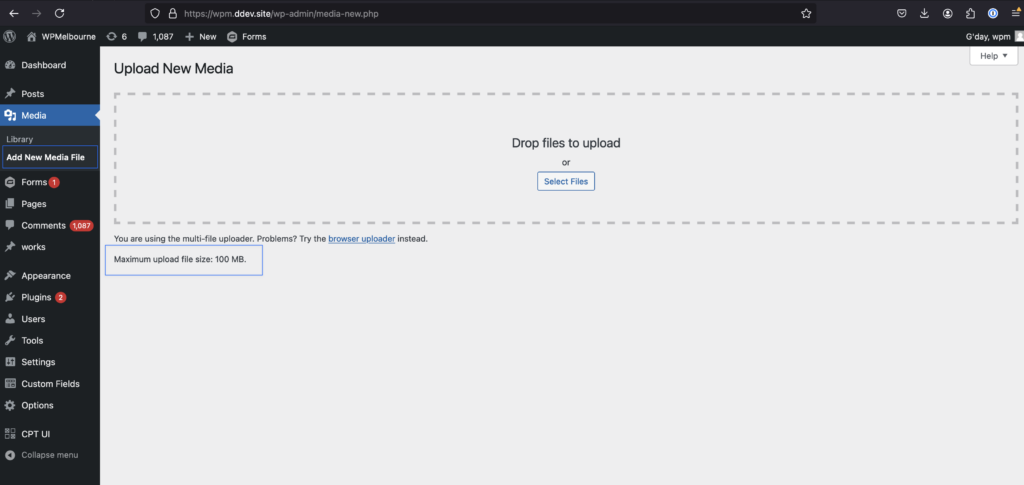
Contact forms
- Viewing entries
- Notification settings
Menu items
- Adding menu items
Custom Post Types
- Case Studies
- Custom post type taxonomies
Editing content
- update url
- title
- content
- content blocks
- add image to content
- the featured post image
- add lists
- add internal links
- add author
Gutenberg keyboard shortcuts
Gutenberg copped a lot of criticism from people that were used to working within elementor or some other DIVI like system.
I found using the keyboard shortcuts made working within Gutenberg far easier and more efficient.
- Delete block
option ctrl zor hitdeletekey on block selected on list view. - Add block before
command option t - Add block after
command option y - Duplicate block
command shift d - Hit
/in the Gutenberg text editor to start finding blocks
Plugins
- what plugins do we have
- what plugins require a license
Security and maintenance
- site backups performed by server or by plugins?
- updating plugins
Plugins and wp core need updating as they contain bug fixes and security fixes
What are the risks?
- If you haven’t updated for many months, Don’t worry too much. The plugin updates should still work.
The risks are more when plugins authors do not release new updates and the plugins become “abandoned” as they plugins are more likely to be exploited. - Glitches during the update process or plugin conflicts with the specific versions of plugins can happen. Conflicts will require you to reinstall the previous version of the plugin. Glitches will require a manual update of the plugin or simply try upgrading again.
Key Points for Safe updates:
- Always backup your plugins directory and database before performing the updates.
- If your risk is high, update everything on staging/development server before updating on live server to ensure no conflicts
- Update plugins once a week
WordPress Melbourne offers a range of maintenance services to help your business perform online: